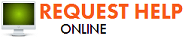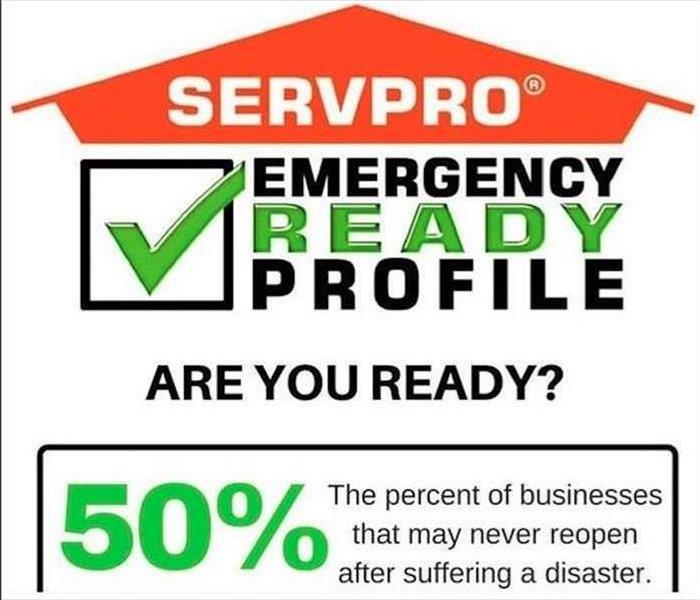Prepare for a Storm with the SERVPRO ERP
9/22/2022 (Permalink)
Getting Started with the Emergency READY Program
- STEP 1: Visit SERVPRO.com/ready. Register for an account using your email address as your username and choose a password.
- STEP 2: Choose your preferred SERVPRO Franchise Representative to contact in the event your home or business experiences water, fire, mold or other type of damage.
- STEP 3: Begin creating ERPs for all of your properties.
- STEP 4: Download the SERVPRO Ready Plan Application on your iPhone, tablet, Android or Blackberry device from the respective App Store.
- STEP 5: Launch the Ready Plan App and sign in using the same username and password from STEP 1.
At this point, it may take a few minutes for the data to sync. All of your ERP information will appear on your tablet or mobile device. You can now access and manage ERP information from your computer, tablet or Smartphone.
Emergency READY Program Best Practices
Using Tablets: Using a tablet is highly recommended. The tablet allows you to easily input data on-site as you walk through the facility and also take photos as needed.
Non Tablet Users: If not using a tablet, the most efficient way to complete an ERP using the SERVPRO Emergency Ready Program is to input data accessing the website (ready.SERVPRO.com) using a computer and importing photos using your mobile device. If assisting a client, please follow these simples steps:
- STEP 1: Make the appointment to walk through the facility in order to capture the needed information for the ERP.
- STEP 2: Print a Field Form that can be used to write in ERP information (optional).
- STEP 3: Download the SERVPRO Ready Plan App on your iPhone, Android or Blackberry device from the respective App Store.
- STEP 4: Launch the Ready Plan App and create a free account.
- STEP 5: Establish an Emergency Ready Profile on your mobile device by logging on and choosing the Emergency Ready Profile button.
- STEP 6: As you walk through the facility, capture the property information by writing it on the Field Form.
- STEP 7: Capture property photos using your mobile device.
- STEP 8: Once the walk through is complete, log onto SERVPRO.com/ready using a computer. The property established earlier using your mobile device will appear on the main screen. Select that property and input the information from the Field Form. All photos should already be populated.
Getting Help If Damage Occurs
Once you have an ERP set up, getting help cleaning up and/or restoring your property is just a few clicks away.
- STEP 1: Access your ERP by launching the App on your mobile device or tablet or visit SERVPRO.com/ready.
- STEP 2: If you prefer to call SERVPRO simply click on the phone number to contact SERVPRO of Hazleton, Dallas and Harveys Lake.
- STEP 3: If you would like to submit a first notice of loss from within the Ready Plan app, click on the relevant icon on the main screen (fire, water, mold or general cleanup).
- STEP 4: If an ERP on the damaged property has been established, the needed information will automatically populate, speeding up the submission process. Simply navigate through the 3 screens of needed information, filling in areas including cause of damage, time and date then submit the notice. You will be contacted shortly about the damage to your property.
- STEP 5: While you wait, feel free to review the damage mitigation tips. Any of the tasks you can perform will help reduce further damage.
Sharing Your ERP
Sharing your ERP with other decision makers can be an important step to ensure that those within your facility have access to critical data in the event of a loss. It also allows for the delegation of an ERP or several ERPs to certain individuals within your company or residence.
It is important for us to keep a copy of your ERP to ensure we have access to critical property information, and can be prepared to clean up and restore your damaged property upon arrival.
How to share:
Option 1 (USING COMPUTER)
- STEP 1: Visit ready.SERVPRO.com/erp. Under the Emergency Ready Profile tab, simply click on the name of the property you would like to share.
- STEP 2: Click on the “Property Actions” drop down menu in the upper right corner of the Property Over view section and select “Share.”
- STEP 3: On the next screen click, “Share This ERP.” Choose either “Read Only” or “Read/Edit” to define the type of access you would like to give.
- STEP 4: Enter the email addresses of the individuals with which you would like to share the information. Multiple email addresses should be separated by a comma.
- STEP 5: Add any notes and click “Share.”
Option 2 (USING A MOBILE DEVICE OR TABLET)
- STEP 1: Launch the App.
- STEP 2: Choose “Emergency Ready Profile” from the main screen.
- STEP 3: Choose the property you would like to share.
- STEP 4: Choose “Share this ERP.”
- STEP 5: Enter the email addresses of the individuals with which you would like to share the information.
- STEP 6: Choose either “Read Only” or “Read/Edit” to define the type of access you would like to give.
- STEP 7: Choose “Share this ERP.”






 24/7 Emergency Service
24/7 Emergency Service